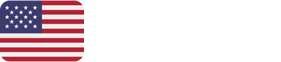Exporting synthetic US address data into Excel is a common requirement for developers, QA testers, data analysts, and researchers. Whether you’re generating addresses for testing, populating mock databases, or simulating user behavior, Excel offers a flexible and accessible format for storing, sharing, and analyzing structured data.
This guide walks you through the entire process of exporting US address generator results into Excel—from generating realistic addresses and formatting them properly to writing them into Excel files using various tools and programming languages. We’ll also cover best practices, edge case handling, and automation strategies to help you scale your workflow efficiently.
Why Export to Excel?
✅ Universality
Excel is widely supported across platforms and tools, making it ideal for collaboration and integration.
✅ Structured Format
Excel’s tabular layout is perfect for organizing address components like street, city, state, and ZIP code.
✅ Easy Analysis
You can filter, sort, visualize, and analyze address data directly in Excel.
✅ Compatibility
Excel files can be imported into databases, BI tools, and cloud platforms.
✅ Automation
Excel export can be integrated into automated pipelines for testing and reporting.
Anatomy of a US Address
Before exporting, it’s important to understand the structure of a standard US address:
[Street Number] [Street Name] [Street Type] [Secondary Unit Designator]
[City], [State Abbreviation] [ZIP Code]
Example:
742 Evergreen Terrace Apt 2B
Springfield, IL 62704
Components:
- Street Number
- Street Name
- Street Type
- Secondary Unit
- City
- State Abbreviation
- ZIP Code
Step 1: Generate US Addresses
You can use libraries, APIs, or custom scripts to generate synthetic addresses.
🛠️ Using Python’s Faker Library
from faker import Faker
fake = Faker('en_US')
def generate_address():
return {
"Street": fake.street_address(),
"City": fake.city(),
"State": fake.state_abbr(),
"ZIP": fake.zipcode()
}
🛠️ Using JavaScript (Faker.js)
const faker = require('faker');
function generateAddress() {
return {
Street: faker.address.streetAddress(),
City: faker.address.city(),
State: faker.address.stateAbbr(),
ZIP: faker.address.zipCode()
};
}
🛠️ Using Mockaroo (Web-Based)
Mockaroo allows you to generate address data and export it directly to Excel or CSV.
Step 2: Structure the Data
Organize the generated addresses into a list of dictionaries or objects:
addresses = [generate_address() for _ in range(100)]
Each entry should contain:
- Street
- City
- State
- ZIP
Optional fields:
- Secondary Unit
- ZIP+4
- Latitude/Longitude (if geolocation is needed)
Step 3: Choose Your Export Method
There are several ways to export data to Excel:
🧩 1. CSV Export (Simple and Fast)
CSV files can be opened in Excel and are easy to generate.
import csv
with open('addresses.csv', 'w', newline='') as file:
writer = csv.DictWriter(file, fieldnames=["Street", "City", "State", "ZIP"])
writer.writeheader()
for address in addresses:
writer.writerow(address)
🧩 2. XLSX Export (Formatted Excel File)
Use libraries like openpyxl or xlsxwriter for richer formatting.
Using openpyxl:
from openpyxl import Workbook
wb = Workbook()
ws = wb.active
ws.append(["Street", "City", "State", "ZIP"])
for address in addresses:
ws.append([address["Street"], address["City"], address["State"], address["ZIP"]])
wb.save("addresses.xlsx")
Using xlsxwriter:
import xlsxwriter
workbook = xlsxwriter.Workbook('addresses.xlsx')
worksheet = workbook.add_worksheet()
headers = ["Street", "City", "State", "ZIP"]
for col_num, header in enumerate(headers):
worksheet.write(0, col_num, header)
for row_num, address in enumerate(addresses, start=1):
worksheet.write(row_num, 0, address["Street"])
worksheet.write(row_num, 1, address["City"])
worksheet.write(row_num, 2, address["State"])
worksheet.write(row_num, 3, address["ZIP"])
workbook.close()
Step 4: Format the Excel File
✅ Column Headers
Use clear, consistent headers: Street, City, State, ZIP, etc.
✅ Data Types
Ensure ZIP codes are treated as text to preserve leading zeros.
✅ Cell Formatting
Apply bold headers, column widths, and borders for readability.
✅ Sheet Naming
Use descriptive names like “US Addresses” or “Test Data”.
Step 5: Validate the Data
Before using the Excel file, validate the contents:
🧠 Check for:
- Missing fields
- Invalid ZIP codes
- Duplicate addresses
- Incorrect state abbreviations
- Formatting errors
🛠️ Use Excel Functions:
COUNTIFfor duplicatesLENfor ZIP code lengthIFERRORfor validation logic
Step 6: Automate the Workflow
Integrate address generation and Excel export into automated pipelines:
🧪 Use Python Scripts
Schedule with cron jobs or CI/CD tools.
🧪 Use Node.js
Automate with npm scripts and task runners.
🧪 Use Cloud Functions
Trigger address generation and export on demand.
Step 7: Share and Use the Excel File
Once exported, you can:
- Upload to cloud storage (OneDrive, Google Drive)
- Import into databases (SQL Server, PostgreSQL)
- Use in BI tools (Power BI, Tableau)
- Share with QA teams or clients
Advanced Techniques
🧠 Include ZIP+4 Codes
def generate_zip_plus_4(zip_base):
extension = str(random.randint(1, 9999)).zfill(4)
return f"{zip_base}-{extension}"
🧠 Add Geolocation
Use Google Maps API to enrich addresses with latitude and longitude.
🧠 Include Secondary Units
Add apartment or suite numbers for realism.
Common Pitfalls
❌ ZIP Code as Number
Excel may strip leading zeros. Format ZIP column as text.
❌ Missing Headers
Always include column headers for clarity.
❌ Duplicate Addresses
Use sets or hashes to ensure uniqueness.
❌ Invalid Formatting
Follow USPS standards for address formatting.
Tools That Help
🛠️ Python Libraries
- Faker
- openpyxl
- xlsxwriter
- pandas
🛠️ JavaScript Libraries
- Faker.js
- ExcelJS
🛠️ Web Tools
- Mockaroo
- Google Sheets
- Excel Online
Best Practices
✅ Normalize Data
Use uppercase letters, remove punctuation, and follow USPS abbreviations.
✅ Validate Before Export
Run addresses through validation APIs like Smarty or USPS.
✅ Use Descriptive Filenames
Include timestamps or dataset purpose in filenames.
✅ Document the Process
Include README or metadata in the Excel file.
✅ Secure the File
Avoid storing real user data. Use synthetic addresses only.
Ethical Considerations
✅ Ethical Use
- Testing and development
- Academic research
- Privacy protection
- Demo environments
❌ Unethical Use
- Fraudulent transactions
- Identity masking
- Misleading users
- Violating platform terms
Label synthetic data clearly and avoid using it in production systems.
Real-World Applications
🛒 E-Commerce Platform
Export test addresses to Excel for shipping rate validation.
🧑⚕️ Healthcare App
Simulate patient addresses for billing and compliance testing.
💳 Fintech App
Use Excel files to test AVS match/mismatch scenarios.
🗺️ Mapping Platform
Generate geolocated addresses for routing and visualization.
Conclusion
Exporting US address generator results into Excel is a powerful way to organize, analyze, and share synthetic data. By combining realistic generation techniques with structured formatting and validation, you can create high-quality Excel files that support testing, analytics, and development workflows.
Whether you’re using Python, JavaScript, or web tools, the key is to maintain realism, ensure uniqueness, and follow best practices for formatting and validation. With the right approach, your Excel exports will become a reliable asset for any project.